🤖 Create a Telegram Bot with Python and OpenAI in 10 Minutes! 🚀
🤖 Create a Telegram Bot with Python and OpenAI in 10 Minutes! 🚀
In this fun tutorial, we’ll show you how to create a Telegram bot that can chat with users and generate witty responses. We’ll explain each step in detail, making it easy for you to get started!
Step 1: Create a Telegram Bot 🤖
First, let’s create your very own Telegram bot. Here’s how:
- Open the Telegram app and search for “BotFather.”
- In the BotFather chat, use the
/newbotcommand to create a new bot. You’ll need to give your bot a name, like “PunshineBot.” - BotFather will generate a unique API token for you. Be sure to save this token; we’ll use it in the code later.
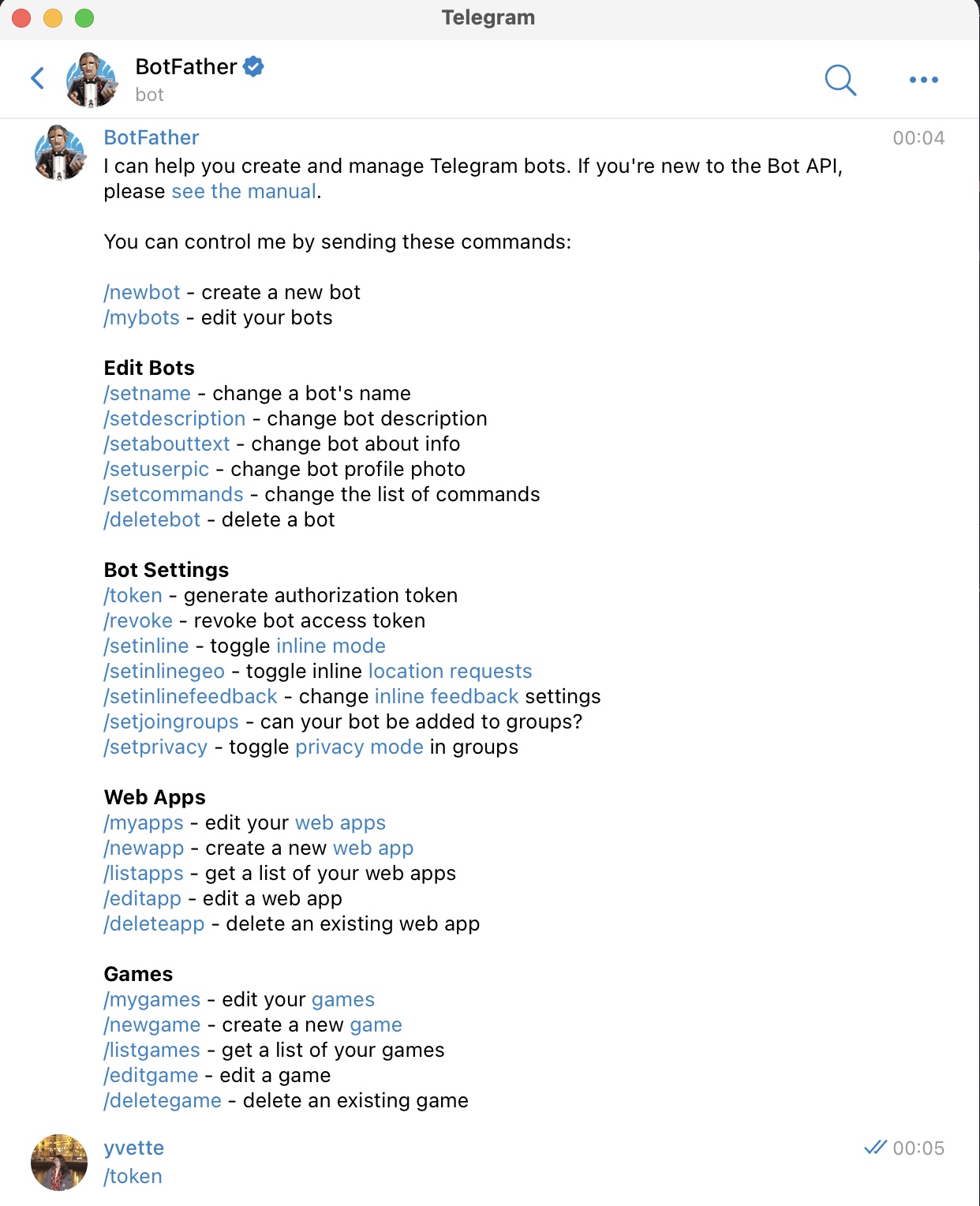
Step 2: Import Necessary Libraries 📚
We’ll first need to import some Python libraries to create the Telegram bot and perform natural language processing with OpenAI.
1 | import os |
Make sure you have the Telegram Bot API and OpenAI Python library installed.
Step 3: Set API Keys and Telegram Token 🔑
In this step, we need to set the OpenAI API key and Telegram bot token. Make sure you’ve signed up for OpenAI and obtained your API key. Then, replace the example API key and Telegram token in the following code with your own:
1 | openai.api_key = "Your OpenAI API Key" |
Step 4: Create Start and Help Commands 🚀
Next, we’ll create two command handling functions for the start and help commands. These commands allow users to interact with the bot.
1 | async def start_command(update: Update, context: ContextTypes.DEFAULT_TYPE): |
The start_command function handles the start command, responding with “Hello, world! 😄” when users send the /start command. The help_command function handles the help command, providing assistance when users send the /help command.
Step 5: Handle User Messages 📨
In this step, we define the handle_response function to process user messages and create the message_handler. The function adds user messages to the conversation history and uses the OpenAI API to generate responses.
1 | def handle_response(chat_id: Union[int, str], text: str) -> str: |
The handle_response function adds user messages to the conversation history and generates the bot’s response using the OpenAI API. The message_handler function processes messages sent by users, checking their type (group message or private chat) and content, and then calls the handle_response function to generate the bot’s response.
Step 6: Run the Telegram Bot 🚀
Finally, in the main function, we create a Telegram bot application, add command handlers and message handlers, and start the Telegram bot to receive and process messages.
1 | if __name__ == "__main__": |
app.run_polling(poll_interval=1) starts the Telegram bot, polling for new messages every second. This keeps the bot running and triggers the respective handlers when it receives messages.

Step 7: Host Your Telegram Bot Online for Free 24/7 🚀
In the previous tutorial, we showed you how to create a Telegram bot. However, to keep your bot online 24/7, you would need to leave your computer running, which can be inconvenient. In this blog post, we’ll show you how to host your bot for free on a cloud server so that it can run around the clock.
PythonAnywhere is a website that allows you to host Python code for free. It comes with some usage limitations, but it’s perfect for simple use cases. Here’s how to use PythonAnywhere to host your Telegram bot.
- Visit the PythonAnywhere website and create an account.
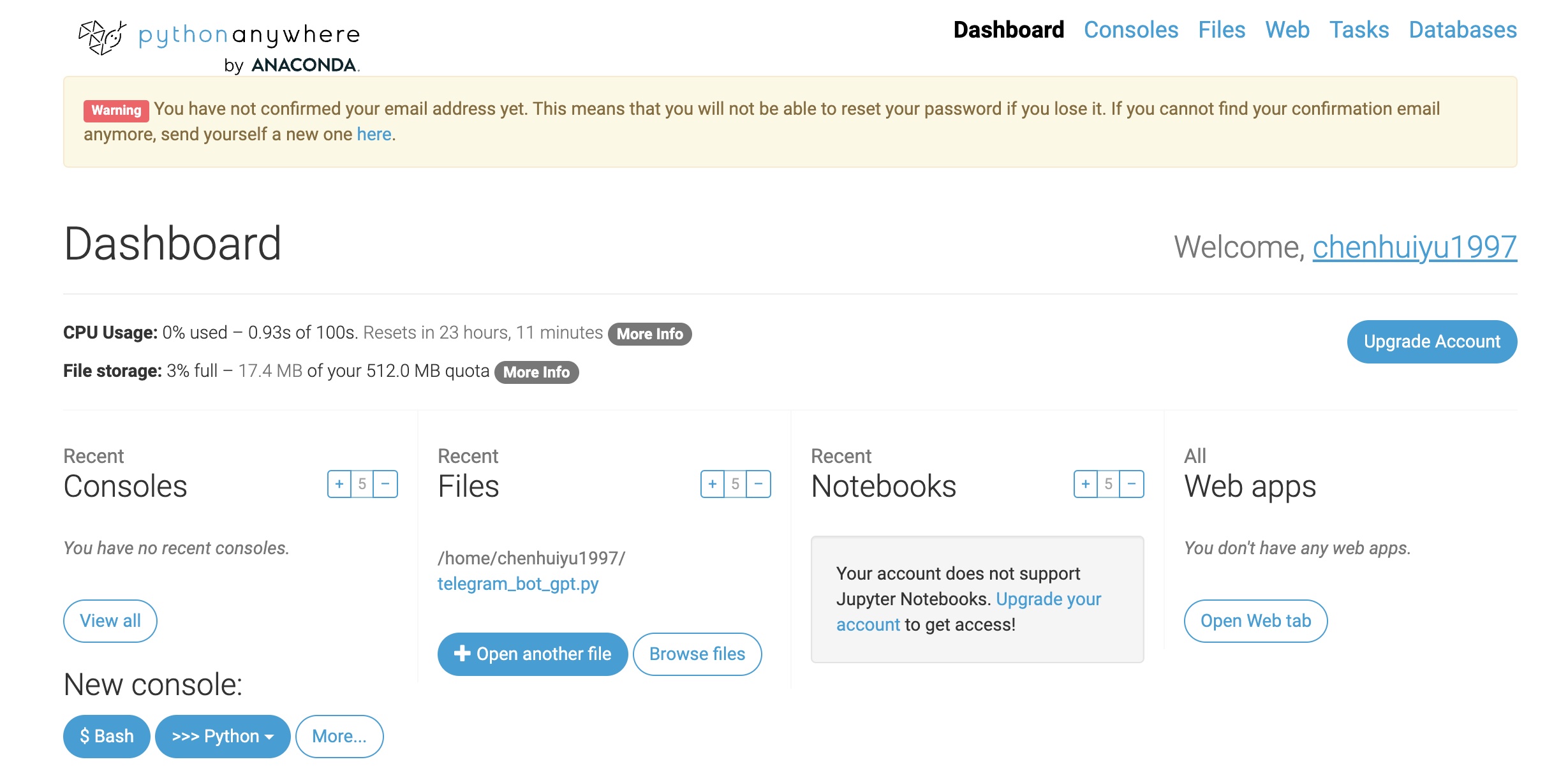
Step 7.1: Create a Python Script
Once you’re logged into the PythonAnywhere dashboard, you’ll see an option called “Files.” Click on it and create a new file. Name it “telegram_bot.py.” In this file, paste the Telegram bot code you created earlier.
Step 7.2: Install Required Packages
Before running the Telegram bot, we need to install the necessary Python packages. PythonAnywhere provides a command-line interface where you can execute the following commands:
1 | pip install python-telegram-bot |
This will install the Telegram bot library, allowing your code to communicate with the Telegram servers.
Step 7.3: Run the Bot
Now, go back to the PythonAnywhere dashboard and find your “telegram_bot.py” file under “Files.” Click the “Run” button, and your bot will start running. The bot will stay online even if you close your computer.
Conclusion
You’ve now learned how to create a Python Telegram bot, integrate it with OpenAI to respond to user messages, and host it for free on a cloud server, ensuring it remains online 24/7. This way, you can interact with your bot without worrying about whether your computer is on. If you have other free hosting services or questions, feel free to share in the comments! Happy bot building! 🤖🚀😄
Additionally, if you want to learn more about hosting bots on Discord, you can watch this YouTube video: How To Host Your Bot Online 24/7 For FREE With Python (Telegram, Discord, Etc). The video provides more detailed tutorials and examples.
If you have any questions or need further assistance, please don’t hesitate to leave a comment. Happy coding! 🚀🤖😄